By default, when you first sign in to Tracker, you’ll arrive at your Dashboard. If you prefer, you can choose to start from the last project visited, controlled by the Start page preference on your Profile page.
The Dashboard defaults to show all of your projects; however, click Workspaces at the top of the page to view and manage all of your Workspaces.
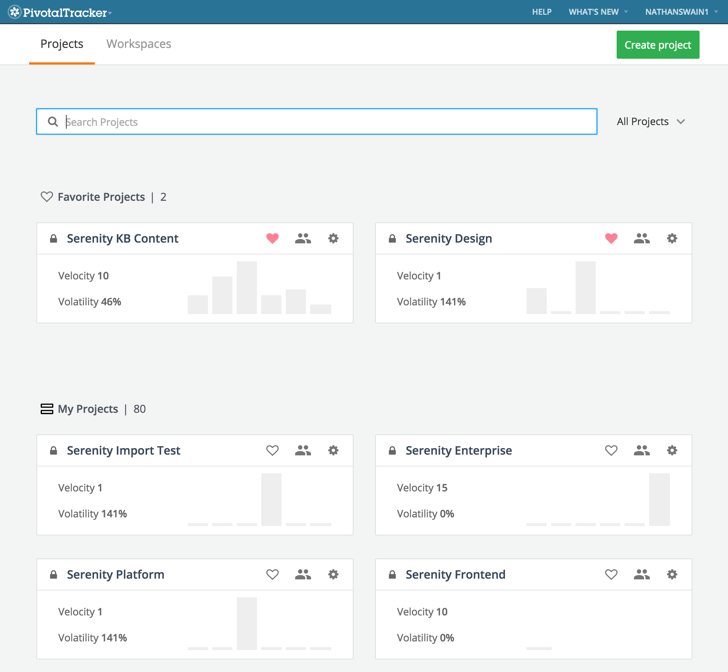
View, create and manage your projects
View your projects
The My Projects section of the Dashboard will display all projects in which you’re an owner, member or viewer, listed in order of most recently visited.
Create a project
To create a project, click Create project located at the top right of the Dashboard. For more, please see Creating a project.
Favorite your projects
To favorite a project, simply click the heart icon to the right of a project name.
When you favorite a project, the heart icon will turn red and the project will move to the Favorite Projects section, located at the top of your Dashboard. Favorited projects are listed in order of most recently visited, and there’s no limit to how many projects you can favorite.
To remove a project from Favorite Projects, click the red heart icon to the right of the project name.
Filter your projects
To search for specific projects, start typing the name of a project in the Search Projects field at the top of the Dashboard.
To view Archived projects, click the the All Projects drop-down arrow located to the right of the search field, then choose Archived. For more, please see Archiving and unarchiving projects.
Manage project members
To view, add, and/or remove project members, click the members icon located to the right of the project name. For more, please see Adding and removing project members.
Manage project settings
To view or change a project’s settings, click Settings /help/assets/changing_project_settings_1-0ea50a7ce5e81ee4bce31b74cd4e7b286d0c3dc67055c758f36a6295394830b6.png located to the right of the project name. For more, please see Changing project settings.
View basic project metrics
Basic metrics, such as Velocity and Volatility, are displayed for each project. Mouse over each graph bar to view the points accepted and appointed team strength over the last 6 iterations.
For more, please see Analytics overview.
View, create and manage your workspaces
View your workspaces
Click Workspaces at the top left of the Dashboard to view and manage all of your workspaces. Workspaces are listed in order of most recently visited.
Create a workspace
To create a workspace from the Dashboard, click Workspaces at the top left of the Dashboard, then click Create workspace at the top right. For more, please see Creating a Workspace.
Manage workspace settings
To view or change a workspace’s settings, click Settings /help/assets/changing_project_settings_1-0ea50a7ce5e81ee4bce31b74cd4e7b286d0c3dc67055c758f36a6295394830b6.png located to the right of the workspace name. From there, you can change the workspace title or delete the workspace.