The Concourse Pipeline Integration give teams the power to see whether their builds have passed or failed directly in Tracker, while also providing three new metrics to help teams better track the value they are delivering to users.
Project owners, as well as account owners and admins, can create a Concourse Pipeline Integration to track when features are delivered to their production environment.
Creating a Concourse Integration
Add a Concourse Integration to a Project
- Click the MORE tab in your project, and then choose Integrations in the sidebar.
- Select the Add an Integration button at the top of the page, then choose Concourse.
Configure the integration
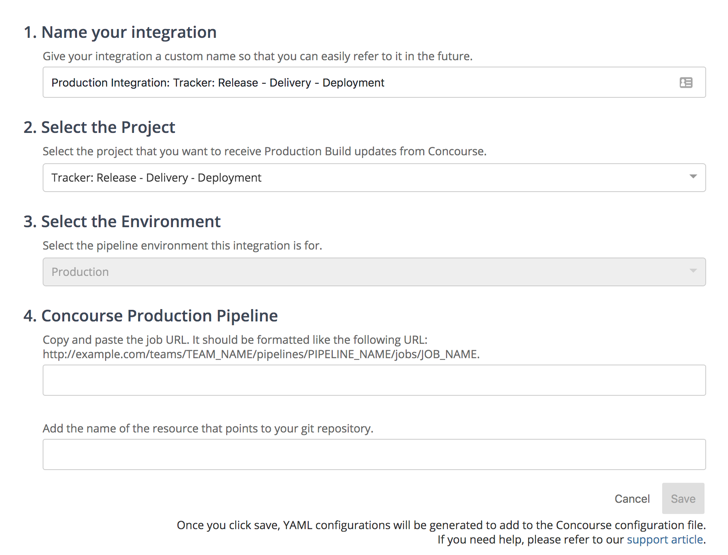
- Name your integration: It’s important to give the integration a unique name, so that you and your team can easily identify the integration if you need to make changes.
- Select the Project: By default, Tracker will populate the name of project where you are trying to setup the integration. Currently, your Concourse Pipeline Integration will only apply to 1 project.
- Select the Environment: By default, Tracker populates this field to refer to your production environment. At the moment, the Concourse Pipeline Integration only supports connections to production environments. This field is not editable.
- Concourse Production Pipeline: Be sure to grab the URL of your job in Concourse.
After you complete this information and hit save, two YAML configurations will appear below the form you just completed. You will need to paste both of these configurations into Concourse to see the build pass and build fail comments.
Successful Setup
Once the Concourse Pipeline Integration has been successfully created, you will begin to see Build Passed and Build Failed messages in the expanded story view.
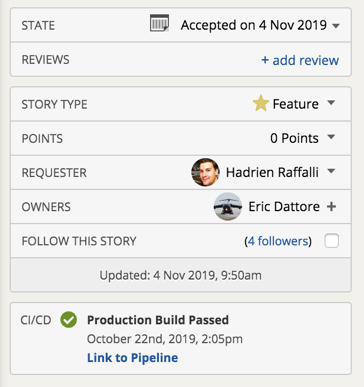
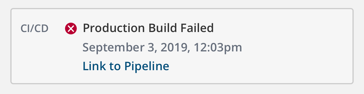
Production Metrics
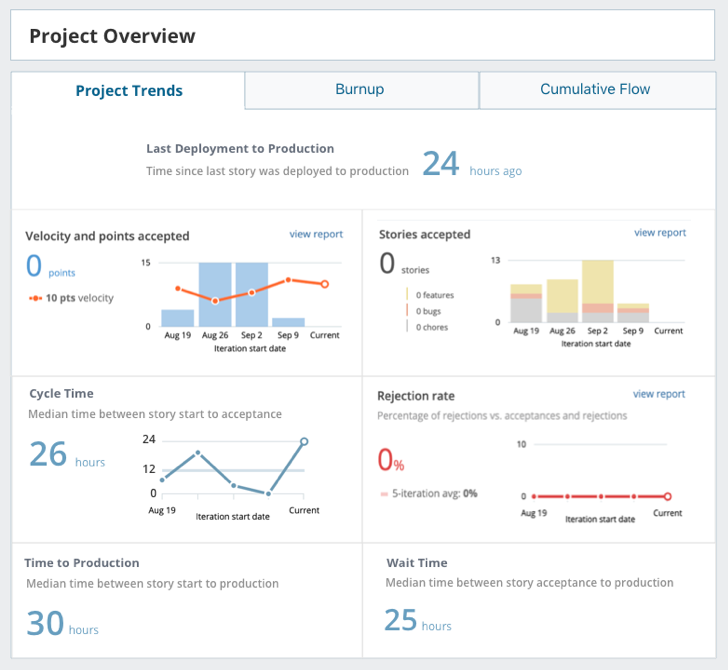
With the Concourse Pipeline Integration, you will find 3 new metrics on the Project Overview page in Analytics. At the moment, these metrics do not have drilldown reports.
- Time to Production: total active time on a story from start to production
- Wait Time: total active time on a story from acceptance to production
- Time Since Last Deployment to Production: Time since the last story was deployed to production