Tracker stories may be in one of several states. Valid states for a story depend on the story type and on whether they are in a project with automatic or manual planning. The following diagram illustrates how Tracker’s workflow progresses as you click through the state buttons located on a story.
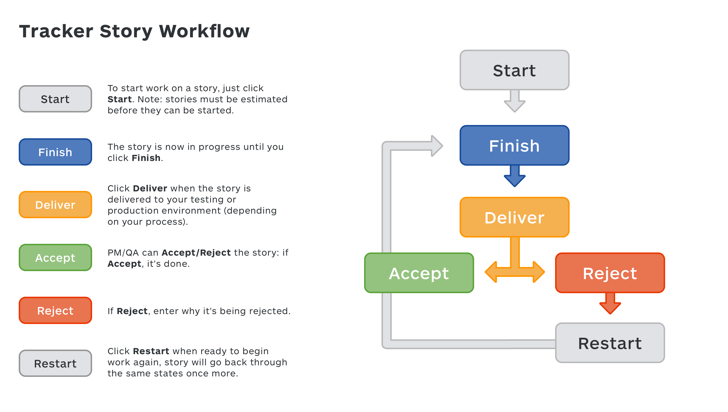
State descriptions
Unscheduled
All stories in a project’s Icebox are in the unscheduled state. They are waiting to be prioritized into the Backlog. You’ll see a Start button on unscheduled stories. Unscheduled stories are always shaded a light blue color.
Unstarted
Stories in the Backlog and Current panels that have a Start button showing are in the unstarted state. They’re prioritized, but no work is actively being done on them. Unstarted stories are always shaded a light grey color.
Planned
If your project settings specify to NOT plan the Current iteration automatically, you can drag any unscheduled or unstarted story into the Current iteration, regardless of project velocity. Once these unscheduled or unstarted stories are in the Current iteration of a manually planned project, they are in the planned state. The team intends to work on them in the Current iteration. They still appear as unstarted stories, with a Start button. Planned stories are always shaded a light grey color.
Started
Once you click the Start button for any unscheduled or unstarted story, it will move to the started state. You’ll see a Finish button in all started stories. When you click the Start button, you will be automatically assigned as a story owner. Unstarted stories are always shaded a light yellow color.
Finished
Each team has their own criteria for considering a story “finished”. Tracker was designed with the idea that story owners will click the Finish button once they are satisfied that all the necessary development tasks are completed, which may include all testing tasks, and all the code is committed to the source code control system. Your team may have additional criteria, such as completing a code review. You can set up a post-commit hook in your Source Control Management (SCM) system to automatically change the story to the finished state. Finished stories have a Deliver button. Finished stories are always shaded a light yellow color.
Delivered
Tracker’s delivered state is intended to denote that the code for the story has been deployed to an environment where it can be acceptance tested. Each team has their own process for this. Typically, there is a build and deploy pipeline which does continuous integration, runs automated regression tests, and does other activities (which may be automated or manual) to check whether the code is ready for testing. You can set up a post-commit hook in your Source Control Management (SCM) system to automatically change the story to delivered state. Delivered stories have two buttons: Accept and Reject. Delivered stories are always shaded a light yellow color.
Rejected
When you discover an issue with a delivered story and need to do more work on it, you can click the Reject button to send it back to the queue of work in the Current iteration. When you click the reject button without first expanding a story, you’ll get a popup window where you can add a comment describing what additional work is needed. Rejected stories have a Restart button. Clicking the restart button puts the story into the started state. Rejected stories are always shaded a light yellow color.
Accepted
Each team has their own definition of done with criteria for accepting a story. It may involve having multiple people such as testers, designers, and product owners agreeing that the story is ready to accept. Tracker is designed with the assumption that clicking the Accept button means the story is ready to deploy to production. However, more steps are usually needed in the team’s deploy pipeline before the story’s code is actually released to production. You can use release type stories to denote when a group of stories has been deployed to production by clicking the Finish button on the release story after the deploy occurs.
Accepted stories turn green and move to the top of the Current iteration. You can click Hide accepted stories at the top of the panel if you’d rather not see them. When a new iteration begins, the accepted stories are moved to the Done panel. Stories in other states in the Current iteration will remain.
For more examples on how states contribute to the workflow, please see Workflow overview on the following page.