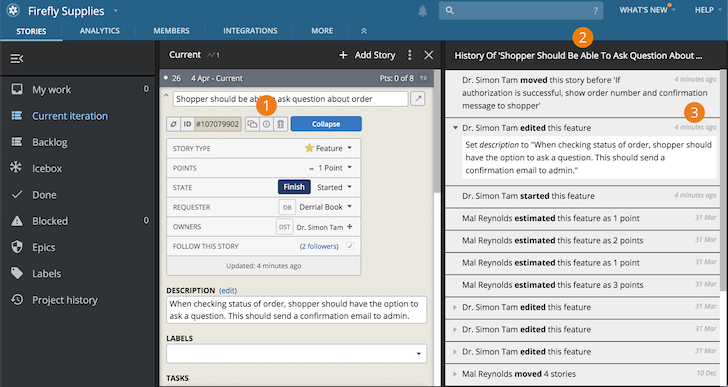
You can open the Story History panel to see all of the activity that’s taken place within the story by doing the following:
-
With the story expanded, click the clock icon to the right of the story ID.
-
The Story History panel will open with the story’s activity.
-
Mouse over items like “X minutes ago” or “about an hour ago” to see the actual date and time something happened.
To see when a story was last updated, simply expand a story and look below the top story details section.
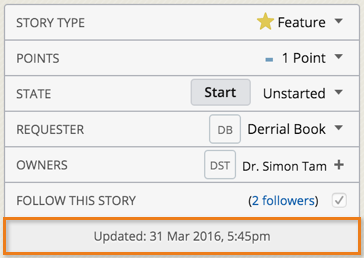
Click the last updated date to see when the story was originally requested.
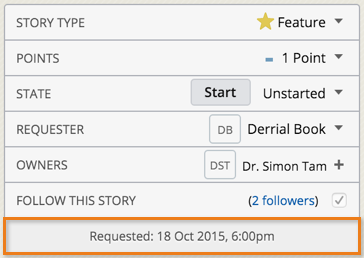
You can also find the last updated and requested dates from the Story History panel.
More historical information about stories
Click on the last updated date in the top story details section to see when the story was created.
Open the Project History panel (click Project History from the sidebar) to see recent activity on your project. You can mouse over the activity date to see a date and time stamp for that activity.
As mentioned above, you can also click on the clock icon toward the top of a story to reveal a history of recent activities for that story, with the date and time they occurred.
You can use the same steps to display history for an individual epic.
To display activity at the project level, click on Project History in the sidebar.