Epics allow your team to plan, discuss, and monitor the progress of coarse-grained features or themes at a level higher than you can with individual stories. You can associate multiple related stories with an epic.
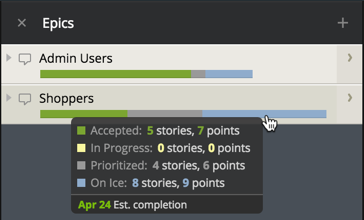
Epics live in their own panel. You can expand, update, and drag them much the same way as you can stories. You can order them independently of stories in the Backlog to make the project’s big-picture priorities obvious to the whole team. Epics work well for design collaboration on big features, and make it easy for developers to find assets (such as mock-ups) for a big feature that spans many stories.
Epics are tied to stories by a special label called the epic label. Apply this label to stories to make them part of the epic. Labels linked to epics are purple, instead of the usual green. This color scheme is used in other areas, such as Analytics.
Click on Epics in the sidebar to show the Epics panel, or use the Shift+E shortcut. Click the + button at the top of the Epics panel, or use the E keyboard shortcut, to create a new epic. You can also convert existing labels to epics in the Labels panel.
Epics progress bar
As you prioritize and work on stories associated with an epic (via the linked label), a multicolor progress bar will appear on the epic (see above). This shows how big the given epic is relative to other epics, and how much of the epic has been accepted, is in progress, prioritized, or on ice. You can mouse over the progress bar with the mouse to see a more detailed breakdown, as well as an estimated completion date, which is the last day of the iteration that the epic’s last prioritized story appears in, in the Backlog. Tracker marks an epic Done once all of its stories—including any in the Icebox—have been accepted.
Clicking the epic’s progress bar, or the small arrow button to the right of it, reveals all of the epic’s stories. You can also expand the epic and click Add/View Stories to open a panel with the epic’s stories.
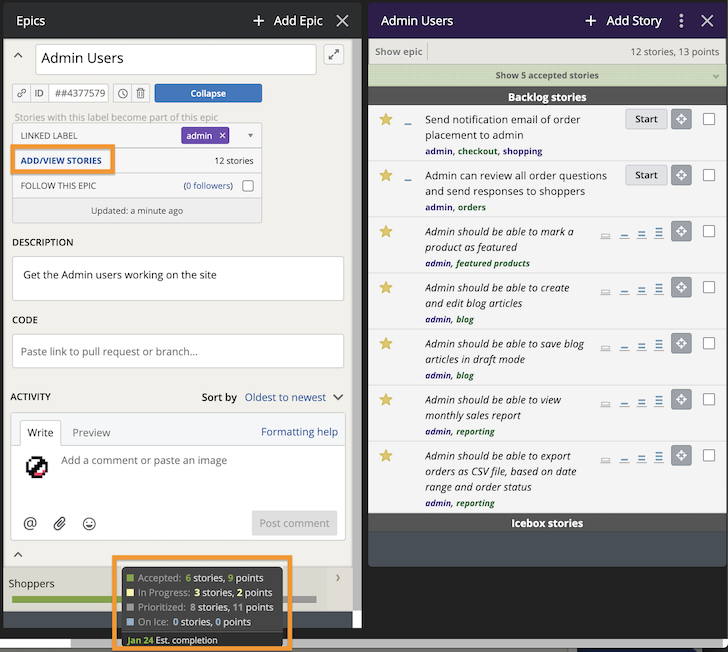
Adding stories to an epic
To associate an existing story with an epic, drag and drop it on the epic itself.
There are two ways to add a new story to an epic. One is to first open the epic’s stories panel.
- Expand the epic and click the ADD/VIEW STORIES link or
- Click the arrow to the right of a non-expanded epic Then, click the + button at the top right of the panel to add a new story.
Alternatively, you can add any story to an epic by tagging it with the epic label.
You can drag a story from the Backlog or Icebox to the epic’s stories panel to prioritize it while associating it with the epic. Drag and drop stories within an epic’s story list panel to reprioritize them relative to each other.
To disassociate a story from an epic, simply delete the epic label from the story.
Learn more about the capabilities epics have to offer in Tracking big features and themes with epics.