If you are the owner of a project, you can move it to a different account by going to the Project Settings page.
To move a project to another account
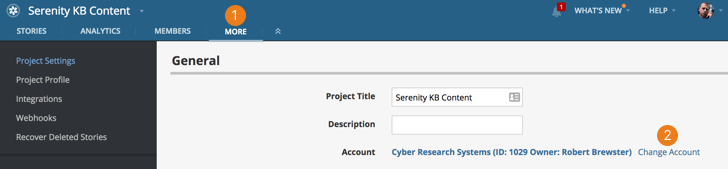
-
From within the project, click the MORE tab in the top nav.
-
To the right of the Account field, click Change Account.
Then just choose the account to move the project to, and click Save.
Consolidating projects in different accounts into one
If you have more than one account, you may want to merge them so that you have one central account. You can consolidate all of your accounts by moving the projects from the unwanted accounts into the account that will remain. Afterwards, you can cancel the surplus accounts.
-
Identify an existing account to keep as the central account, or create a new one.
-
The account owner should make sure the subscription plan for the central account has plan limits that will accommodate all the additional collaborators and projects that consolidating will add.
-
In order for project owners, the account owner or admins in one account to move their projects to a different account, they need to be the account owner, an admin or have Project Creator permission in the central account. The account owner or an admin of the central account can make changes to account roles and permissions on their Account Members page.
-
Follow these steps to move projects in each account to the central account:
- After signing in to Tracker, click Accounts under your username at the top right of Tracker.
- Click the Manage Account button, to the right of the appropriate account.
- Click the Projects tab just above the listed plans.
- Hover over the first project and click the Settings link.
- To the right of the Account field, click Change Account.
- Choose the account to move the project to, and click Save.
- Return to the Projects tab and repeat the steps for each additional project in your account.
Alternatively, you, the account owner or admin of the central account, can ask each person who owns a project to add you as a project owner, then you will be able to move each project to the central account yourself.
Once these steps are performed, the account owner or an admin can see all the moved projects by going to the Projects tab in the account.
-
Ask the owners of the remaining, unwanted accounts to cancel or delete their accounts. Deleting them might be best, especially if any have the same name as the central account. This will prevent confusion down the road. However, do make sure any receipts are saved before deleting accounts. As new people join, let them know about the central account, so that all projects you work on together are created there. If anyone mistakenly creates a project in a different account, it can be moved using the above process or by following the steps here.