We’ve made a few improvements to how story tasks work in Pivotal Tracker. They’re now turned on by default for all new projects, they can be added to a new story before it’s saved, and you can drag them to rearrange their order.
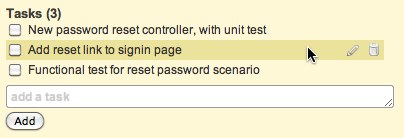
If you haven’t used story tasks before, they allow you to maintain a checklist of all of the specific things that need to be done before a given story can be considered finished. Typically, these are technical tasks, for example, a feature like “As a user, I can reset my password, so I can get back into the application” might break down to tasks along the lines of “Create new password reset controller”, “Add reset password link to signin page”, “Write functional test for resetting password”, etc.
To enable tasks for your existing project, go to Project Settings, and click the Enable Tasks checkbox near the top of the page.

Once enabled, you can create tasks for a story by typing into the Add task field, and hitting enter. Drag a task to move it to a different position in the task list, click the checkbox next to it to mark it as complete, and hover over a task to edit or delete it (you’ll see an edit and delete button to the right of the task when hovering over it).
Stories that have tasks will now show a balloon icon next to the story title when collapsed, indicating that there is some more info available.
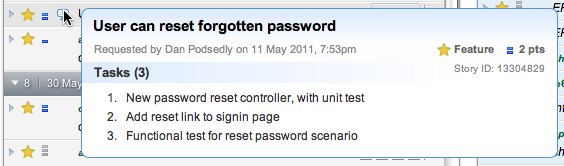
We have many more usability improvements and new features coming. To stay up to date, keep an eye on this blog, or follow @pivotaltracker on Twitter!