Happy New Year!
Pivotal Tracker has some updates for the new year: we’ve added a built-in integration with Bugzilla, a popular bug tracking tool, redesigned the My Projects page to make it easier to use, and made the Zendesk integration more flexible. More details on all of this below.
Bugzilla integration
Bugzilla is great tool for easy bug reporting and organization, while Tracker enables focused team collaboration around a prioritized backlog of stories. That backlog may include stories for new features, as well as to fix existing bugs in your application, which may come from multiple places, including a bug reporting system. This integration allows you to use Tracker and Bugzilla to their strengths, side by side.
You can set up Bugzilla integration for your project in your project settings, based on the instructions here.
Once the integration is configured, you’ll see a new panel in your project, in the MORE menu:
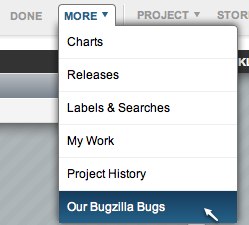
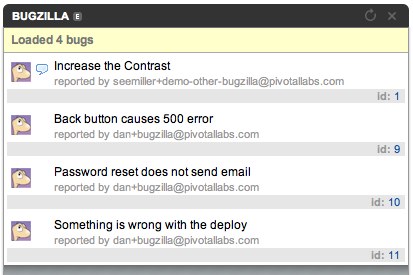
This panel will allow you to see and import Bugzilla bugs into your Tracker backlog or icebox easily, via drag drop. As you collaborate around and complete stories linked to these bugs, Tracker will post notes about story comments and state changes to Bugzilla, allowing the entire development team to stay on the same page.
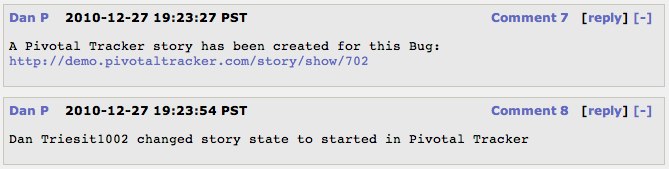
You can configure which bugs are shown in the Bugzilla import panel based on bug state, assigned product, and/or assigned component. You can also set up multiple “buckets” per projects, to allow you to see and import bugs for multiple product components separately, for example.
Notes: This integration supports Bugzilla versions 3.4.x to 3.6.x. Bugzilla 4.0RC has a number of changes in the API, and may not work with this integration (yet). Also, your Bugzilla instance has to be exposed on the web (outside of your company’s firewall) in order for the integration to work. Tracker must see the URL you specify in the integration settings.
Updated New Projects page
We’ve re-organized the My Projects page to be easier to use. This is where you see all of the projects that you’re a member of, grouped by account. Hoving over the area with the project name, in the project list, will show links that allow you to visit various pages for that project, as well as to archive or leave the project.
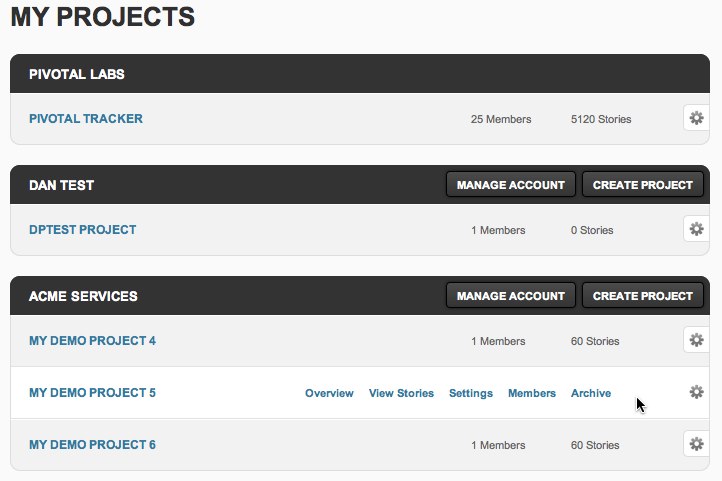
It is also now easier to create pre-populated sample projects, which allow you to see what a typical software project looks like, and experiment with the various Tracker features. To create a sample project, click the Create Project button on the dashboard or on the My Projects page, and then click the ‘create a sample project’ link.
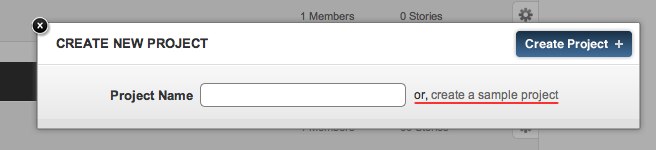
Other changes
The Zendesk integration now allows you to specify the full URL of your Zendesk instance, rather than just the account name. This is useful if you’re using a vanity domain, for example “support.yourcompany.com.””
We’ve also fixed a number of cosmetic / CSS issues, including IE bugs. Please let us know if you’re still seeing any layout problems or other visual bugs that may have gotten introduced as part of the recent redesign.
As always, we look forward to your feedback. Post your thoughts in our user community, or give us a shout at via email.