In this week’s update to Pivotal Tracker, we’ve made it easier to apply and remove labels to/from stories, with a new auto-suggest and click-to-remove widget. We’ve also made the Google Accounts sign-in integration more flexible.

Easier Adding/Removing of Labels
Labels in Tracker allow you to tie stories with a common theme together, or to convey something special about the status of a story (for example, blocked, or needs discussion).
In the future, labels will get even more powerful. As a first step, we’ve improved the usability of applying and removing of labels—it now takes fewer mouse clicks, and you can use the keyboard more efficiently.
There are now two ways to apply a label to a story: by typing into the Labels field (above story description now), or by clicking on the down-arrow and picking from labels that already exist in the project. Typing into the Labels field allows you to create a new label (hit enter when done) or to choose an existing one that matches what you type (hit the down arrow and enter to choose one).

To remove a label from a story, click on the small “x” in the label itself, or use the left-arrow key to highlight it, and then delete (or backspace).
The same new auto-suggest labels widget also appears in the Stories menu at the top of the project page, which allows you to add or remove labels to/from multiple stories. Remember: to select a story, click the checkbox to the right of the story name (in the story list panels), and use shift-click to select a range of stories.
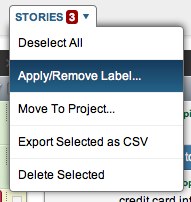
Note: To see all of the labels in your project, open the Labels and Searches panel (from the More menu). Here, you can also rename and delete labels.
Improved Google Sign-in
The first time you sign in to Tracker with your Google Account, you’ll be presented with two options: to sign up as a new Tracker user, or to associate your Google Account identity to an existing user in Tracker. It is no longer necessary to use the same email address in your Tracker profile and your Google Account in order to link them together.
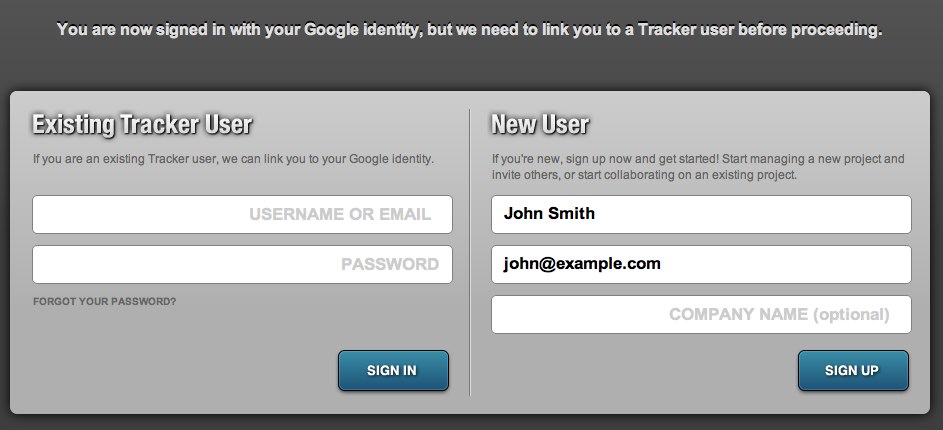
If you’ve already associated your Google Account with Tracker, but you’d prefer to remove that association and tie your Google Account identity to a different Tracker user, you can do that on your Profile page in Tracker. Scroll down to the Google OpenID section, and click Remove to the right of the identity URL.
Feedback
As always, we look forward to your feedback, either in the comments here, over at Satisfaction, or by email.