
We’re introduced new features in Pivotal Tracker to help with account management. Accounts tend to stay out of the way for most people, but they can be essential for larger companies, especially consulting companies like ours. They allow users to separate their personal, open source, and company projects, for example, and to share administrative abilities and permissions for related groups of projects with other users.
Continue reading for details about these new features.
Accounts can be managed on the My Accounts page, which now separates accounts you own from accounts that you’re helping to manage/administer.
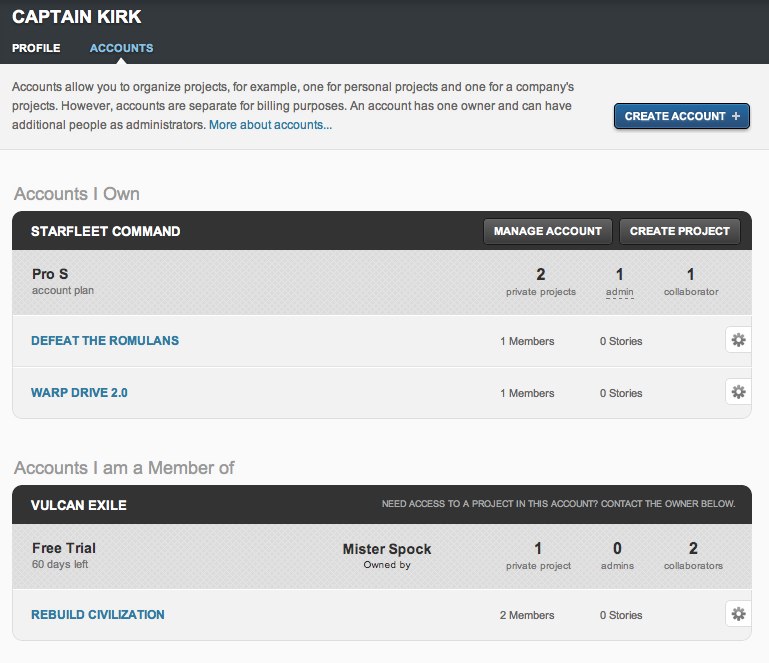
Read more about what accounts are, including the different types of account roles, in this section of the FAQ.
Accounts now have single owners, and multiple admins. Previously, accounts could have multiple owners. For those accounts, we’ve made the very first owner of that account as the account’s new single owner, and made everyone else an admin.
All account admins have the same access to the account’s projects, and any of the admins can choose to take ownership of the account. Ownership is mostly just a token, it lets everyone know which individual is responsible for the account.
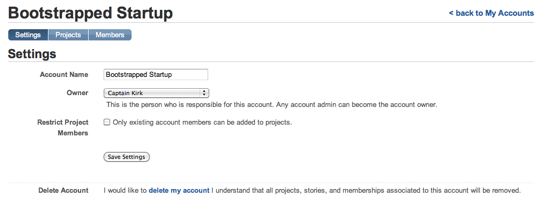
The Account Members page allows you to see and manage everyone who is a member of a project within your account, as well as people with special account roles, like Admin and Project Creator. For accounts with time functionality enabled, the list will also include Time Keepers and Time Enterers.
By default, the Members page shows everyone involved with the account. Use the role filter buttons to the right of the View label at the top of the page to see account members with specific roles only. You can also search for members by name or email address by using the Filter field at the top right.
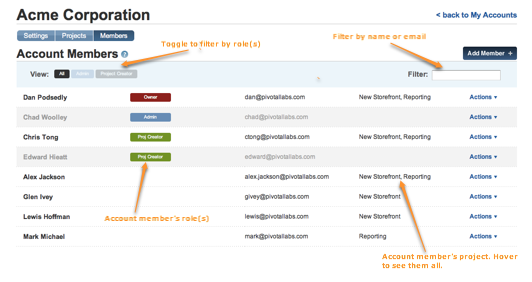
The Members page allows you to add members to the account directly, based on email address. These can be people who are already users of Tracker, or people you’d like to invite to participate in projects or administration of the account. Use the Add Member button to add people to the account.
The Actions popup in the list allows you to do a number of things, including:
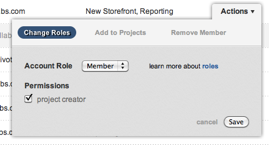
You can learn more about account roles in the FAQ.
Accounts can now be deleted by account owners or admins, on the Settings tab of the Account page. Deleting an account is permanent, and removes all projects and stories within the account. Be careful, there may be projects in the account that you may not be aware of.
You can now see all of the projects in a given account, on the Projects tab of the Account page. This page also allows you to create new projects within the account, as well as archive projects.
Account owners and admins can now restrict who may be invited to projects by project owners in the account. When this option is enabled (on the Account Settings page), new project invitations are limited to people who are already members of the account, and explicitly listed on the Account Members page. This is useful if you’d like to limit access to company projects to specific employees only. By default, owners of projects in the account can invite anyone to their project.
Category: Updates