You can open the Project History panel to see all of the activity that’s taken place within the project.
In a project
Click on the Project History link at the bottom of the sidebar to toggle the Project History panel on. Click it again to toggle the panel back off, or click the
![]() at the top left of Project History to remove it from your current view.
at the top left of Project History to remove it from your current view.
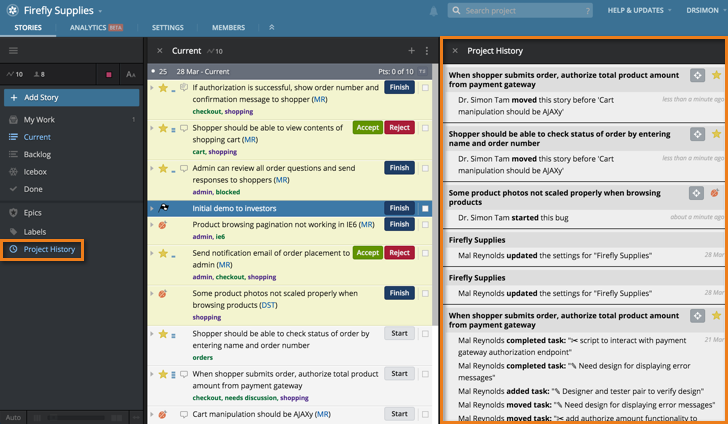
In a Workspace
Click on the Workspace Other Panels link in the sidebar for the desired project. Select Project History from the drop-down menu.
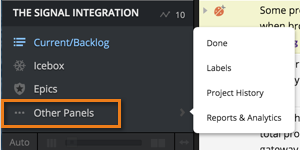
Using the Project History panel
The Project History panel shows additions, updates, and deletions of project information, with the most recent on top. As soon as a change is made, a new project history item will appear, containing the name of the affected story or epic, the story type or epic icon as applicable, the action that was performed, and the time the change took place. Mouse over the activity date to see the whole time stamp for that activity. You can expand the description in many of the activity types for more details.
If more than one action is done consecutively to the same story or epic, they will be grouped together under the story or epic name.
Click the Reveal icon
![]() to expand the affected story or epic in its normal panel.
to expand the affected story or epic in its normal panel.
You can scroll down in the Project History panel to see older project activity. Click Show More History at the end of the entries to load more history into the panel.
Project-wide changes such as changing project settings and overriding iteration team strength or length display with the project name. Changes that affect multiple stories or epics, such as adding or removing labels to multiple stories, display with a generic description such as “Multiple Stories.” If a project collaborator adds a new label, the label name will be shown in the project history item.
You can also display history for an individual story or epic.