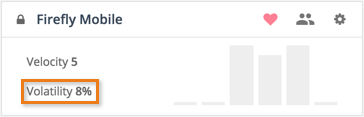Tracker uses velocity to plan future iterations in the Backlog with a reasonable amount of work, based on the project team’s historical workload. Tracker calculates running velocity based on the average number of story points completed in the past one to four iterations, based on the velocity strategy in Project Settings. Using this running or average velocity, Tracker predicts the number of iterations a given backlog of stories will take to complete.
Here’s an example (illustrated below):
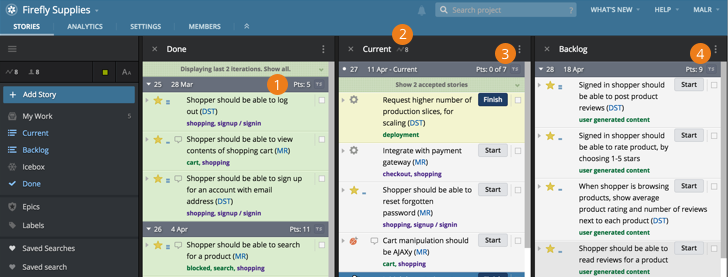
- Your project’s velocity strategy is set to two iterations. Your past two iterations totaled 5 points and 11 points.
- Tracker computes an average velocity of 8, and plans the stories in the current and future iterations to maintain that average value.
- You’ll notice that the current iteration has 7 points worth of stories instead of 8. That’s because the next story in the Backlog is 3 points, and if it were included, the point total for the current iteration would be too high. However, it’s safe to assume that the team should finish 7 points and be able to start on the 3-point story.
- So, Tracker plans 9 points’ worth for the next iteration. Over time, it will all average out to 8 points.
When you look at a Project view as in the above screenshot, you can see your project’s average velocity in the sidebar and in the Current panel header. In Workspace view, the velocity displays next to the project name in the sidebar, as well as in the Current panel header, as seen in the following screenshot.

Points and estimating
A point is a relative, team-specific measure of the effort it will take to implement a feature. Tracker allows you to estimate feature stories using a fixed-point scale, configured per project.
Currently, Tracker supports three default point scales: Linear (i.e., 0/1/2/3), Powers of 2 (i.e., 0/1/2/4/8), and Fibonacci (i.e., 0/1/2/3/5/8). If your project uses one of these default point scales, the point values are represented by bars in collapsed story cards. You can click on the appropriate bar to select a point value (from 0 to 3 in the example below.)
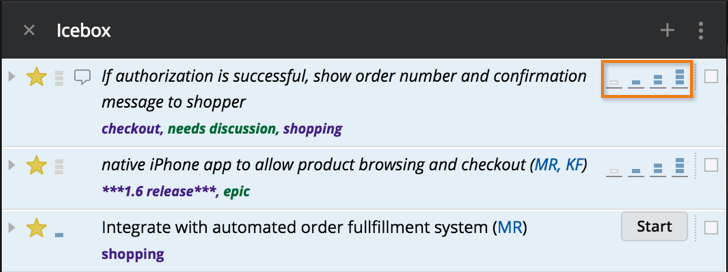
Or, you can expand the story or open the story in single story view and select the point estimate from the drop-down menu.

You can create your own custom point scale for your project, though you won’t be able to switch back to a built-in scale later. To use your own set of point values for your project, go to your Project Settings, choose Custom in the point-scale dropdown, and enter a list of numbers, separated by commas.
When using a custom point scale, the estimate values will appear as numbers, instead of the bars that you see when using one of the default point scales. Unestimated stories will show the first five point values, which you can click to select. If your point scale has more values, you can choose one of them to estimate a story by clicking the + button on the right.

Bugs and chores aren’t estimable by default
Feature stories are estimated because they contribute to business value. Bugs and chores are considered part of normal software product overhead—they emerge over time, and are continual overhead, an ongoing cost of doing business. Tracker’s automatic velocity calculation accounts for this as a built-in cost, and estimates how much business-valued work can be completed each iteration. This lets you focus your planning on business value, risk, and priorities. Therefore, bugs and chores in Tracker are not normally estimated. You can enable estimation for bugs and chores in Project Settings; however, we strongly discourage turning on bug and chore estimating. You cannot turn it off later if you change your mind.
Initial velocity
At the beginning of a project, Tracker will use the “initial velocity” metric for velocity, set in Project Settings, for its first iteration (the default is set to 10). It will also revert to this default velocity after a number of iterations with zero accepted stories have passed (that number being the number of iterations set for Velocity Strategy, in Project Settings). As soon as a project has one completed iteration, Tracker will display and use the calculated average velocity.
Adjusting velocity
It’s possible to override calculated velocity in your view of the project to experiment with hypothetical scenarios. Click the Velocity link to specify a speculative value and see what the impact on the Backlog or future releases would be. No other users see the change when you override velocity. You can click Revert to revert it back to its true value. Overridden velocities are not stored, so velocity reverts to the calculated value when you reopen the project.
You can adjust team strength and iteration length as needed to ensure velocity is an accurate reflection of your team’s workload. See Understanding velocity for more.
Volatility
The volatility for all projects in which you’re an owner, member or viewer of can be seen on your Dashboard and on the Velocity chart. It’s a percentage, computed using the number of recent iterations set by a project owner in each project’s settings for velocity strategy, and reflects the variation in project velocity from iteration to iteration.