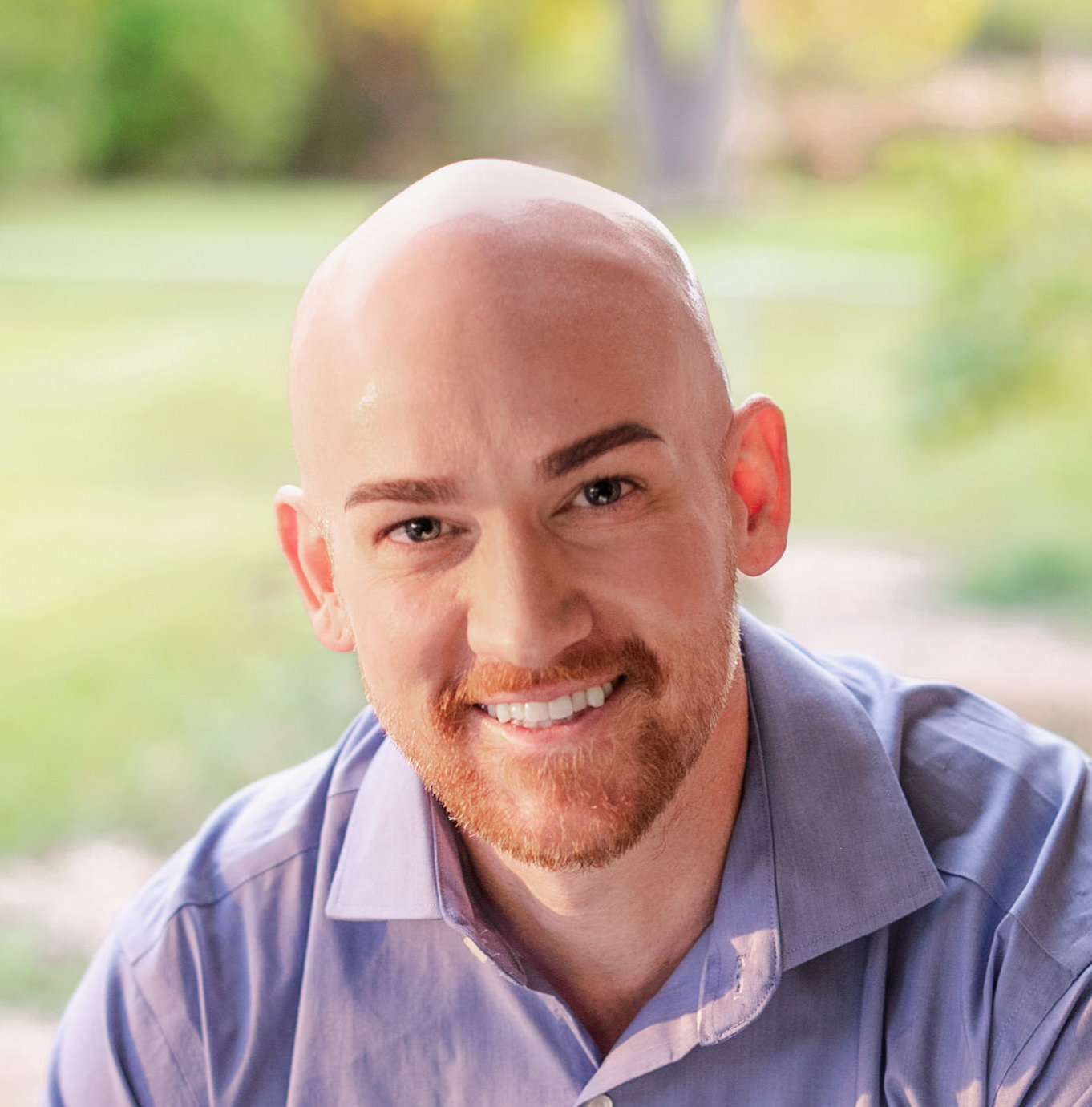
GitHub’s service hook for Pivotal Tracker makes it easy to link your commits to Tracker stories.
Step 1. Decide which Tracker user’s API token you’d like to use for the service hook. Typically we advise to create a ‘pseudo’ user whose sole purpose is to pass commits to Tracker stories. You could name this user “Auto-Commits” or “Auto-Delivery,” whatever works for you.
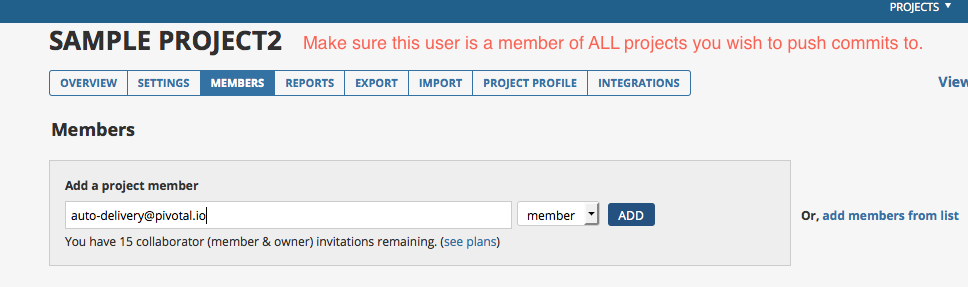
Step 2. Next, grab the API token for the user login you’ve decided on. After signing in as that user, this can be found on the Profile page. Just click the username in the upper right, and choose Profile from the dropdown. The API token will be clearly listed at the bottom of the page.
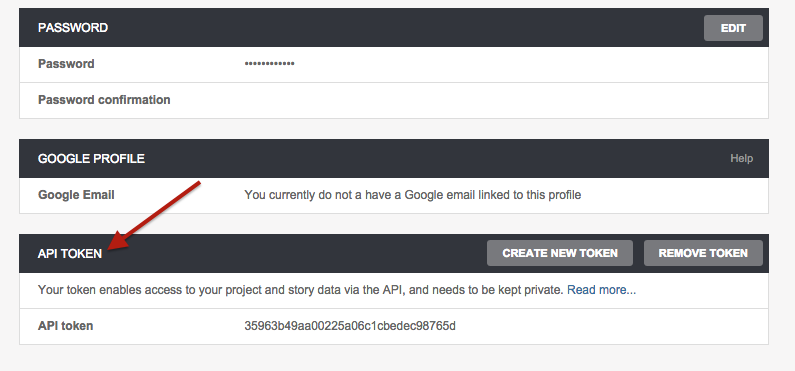
Step 3. Then, access the GitHub repository that you plan to associate with Tracker and click the Settings link located along the right-hand side menu.
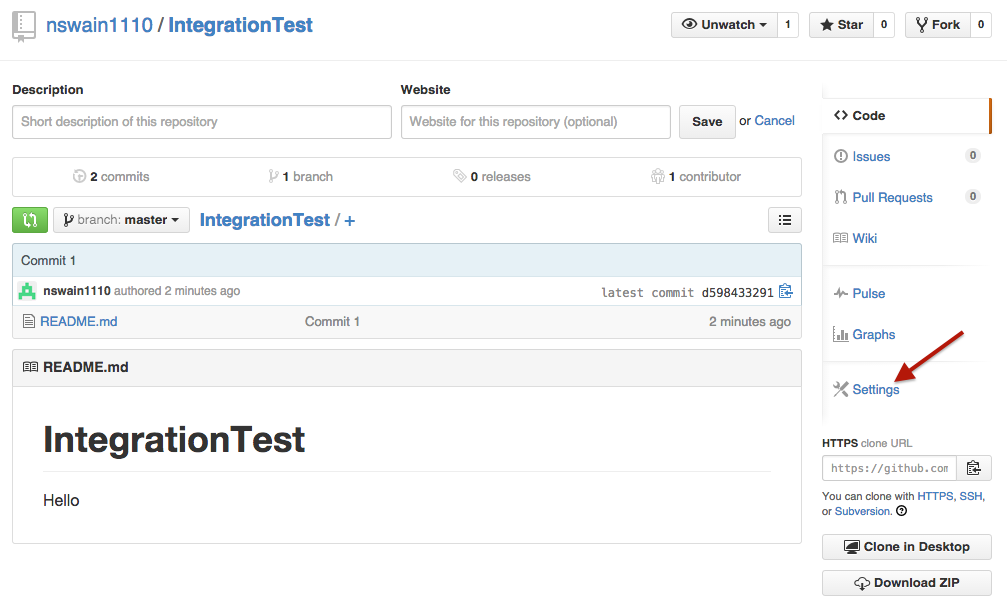
Step 4. On the following page, select the Webhooks & Services page on the left.
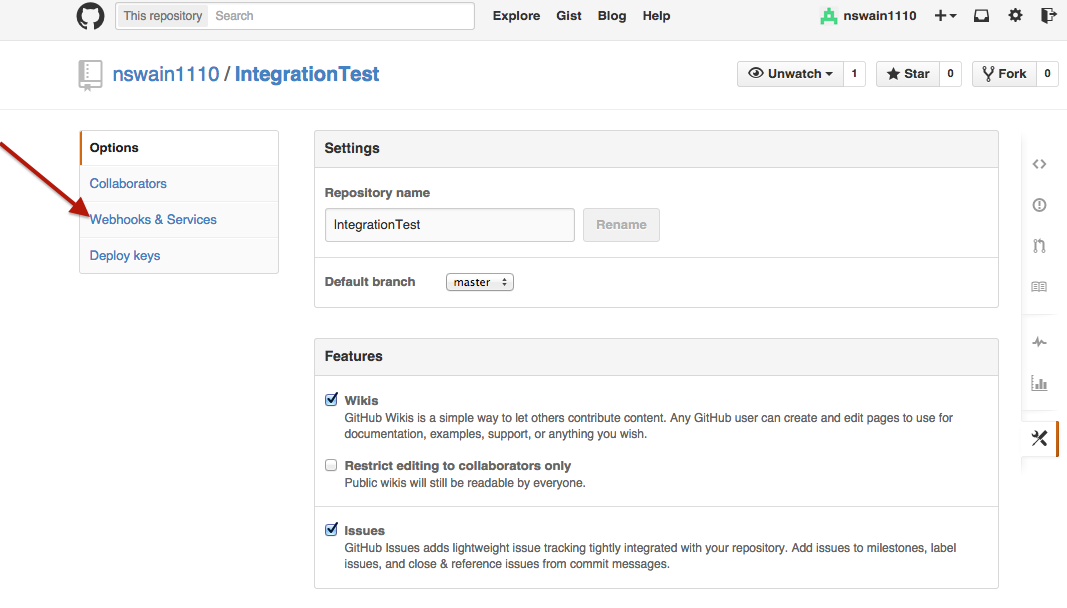
Step 5. From here, choose the Add Service button located in the Services section and select PivotalTracker from the dropdown.
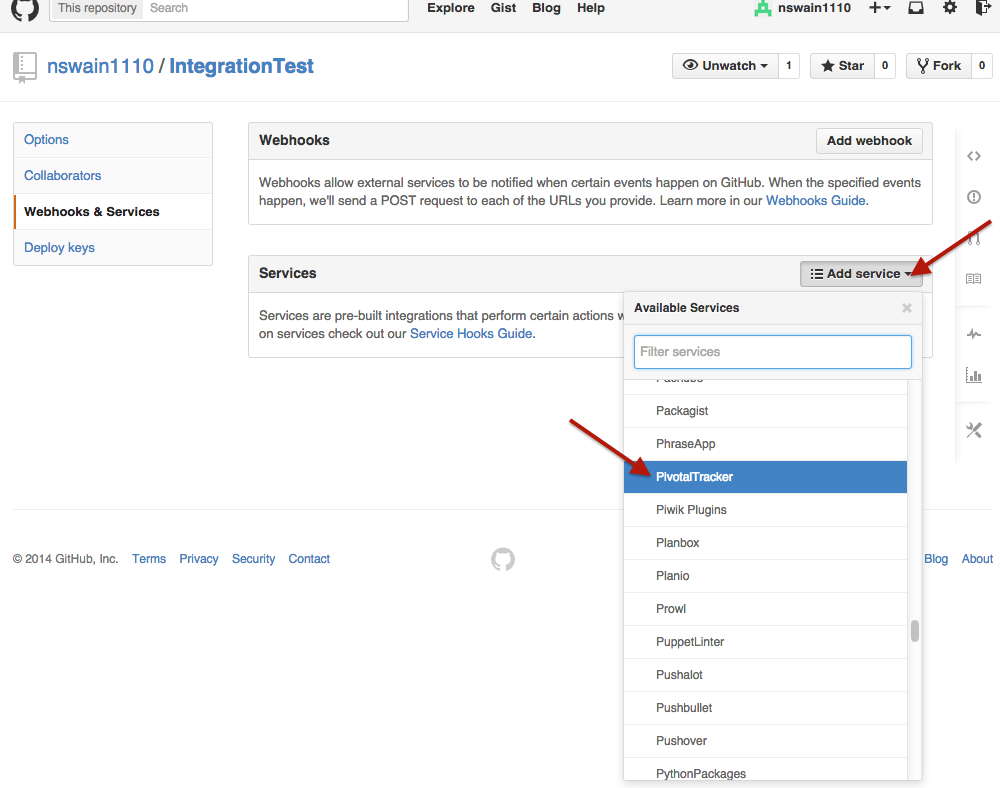
Step 6. In the final step, you’ll see where you can enter the Tracker API token you grabbed earlier. The Branch field is optional and if you leave this field empty, commit messages from all branches can be added as story comments. This also includes merge commits, or when the same commits are rebased onto a different branch. If you only want to see commits that show up on master (or some other branch), put “master” in this field (capitalization counts!). It isn’t necessary to enter anything in the Endpoint field as it already points to the proper endpoint by default (the field is there in the event an override is needed).
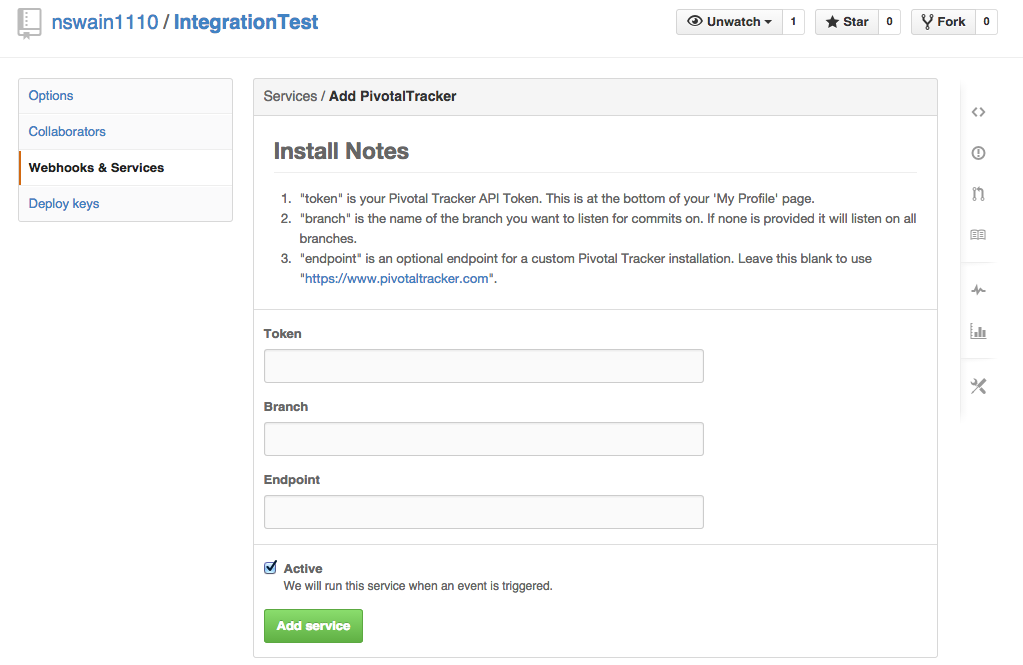
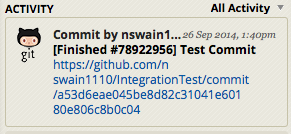
Now you’re ready to start committing! But be sure to test it out to make sure everything’s working as expected. For more in-depth information on the workflow between GitHub and Pivotal Tracker, check out Ian Zabel’s blog post, Level up Your Development Workflow with GitHub and Pivotal Tracker.
Whether you’re new to the GitHub service hook for Tracker or you’ve been using it for a while, if you find that your commits aren’t posting to your Tracker stories as expected, it’s usually related to one of the following:
We hope this helps; however, if none of these tips explains an issue you’re experiencing, feel free to email our support at support@pivotaltracker.com—we’re happy to assist. Note: be prepared to provide a specific story ID that your commit failed to make it to, so we can scan our logs for clues.
Happy Tracking!
Category: Productivity