When last we left our maiden voyage through lesser-known-but-crucial features of Tracker, we explored ways to make panels do your bidding. On this journey, we’ll examine the very nature of exploration itself: the search.
Or at least, the search function in Tracker, and how to get the most from it. Did you know you can share searches? Save them? Keep a search panel open until practically the end of time? It’s a crazy world out there with a dizzying array of search options. Here are details on some of them.
First, say hello to the sherpa that will lead you through your quest: the Search panel actions menu. Clicking on these three vertical dots will expose options to share a search, pin it, or save it to the sidebar.
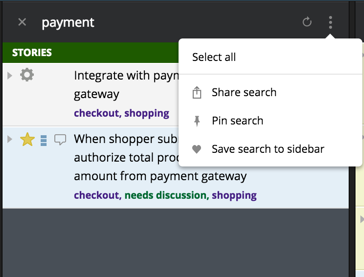
Share a search
Extremely infomercial voiceover: “Has this ever happened to you?”
Connie: “Hey Fred, what came up when you searched for that design story yesterday?”
Fred: “Oh, a bunch of stuff, Connie, way more than I could ever possibly share with you given current technological limitations.”
Connie: “…”
Don’t be like Fred! Tracker makes it easy to share your project search results with any other project members. Click Share Search in the Panel actions menu to copy the URL and share it over email, chat, a wiki (or any of the other familiar platforms on which you might paste a link). Project members—even Freds!—can then click the link to see the same search results.
Save or pin a search
Or, is that search result so precious that you can’t possibly live without it? Try saving the search—click the Panel actions menu at the top of the Search results panel and select Save search to sidebar. Then, type in a name for your saved search. All your saved searches will now appear in the sidebar whenever you need them.
And if that’s not immediate enough—if you’re so hooked that you want to keep a search in plain sight and easily accessible so you can bat your eyes at it—you can pin it. Just go to the top of the Search Results panel, click on the Panel actions menu, and select Pin search. This leaves the panel open until you close it. A new Search panel will be opened the next time you search.
Edit or delete a saved search
Uh-oh, have things gotten rocky? Do you need to make a change to your once-beloved saved search? We understand; sometimes it just doesn’t work out. But wait—that search can change if you give it a chance! Simply click the Panel actions menu or the heart icon at the top of a saved search panel to change the saved search name and/or the search parameters.
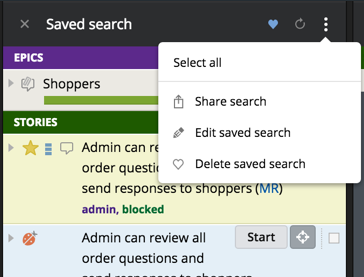
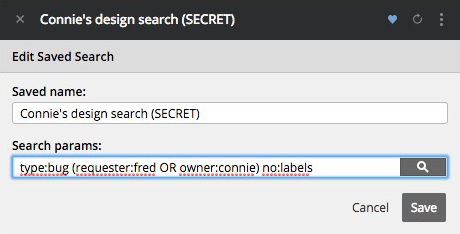
If it’s worse than that, and you and your saved search are at loggerheads, perhaps over money or a land deal—well, we tried to warn you! But you can always delete the search (forever!) by clicking on the Panel actions menu or the heart icon at the top of the panel and choosing Delete saved search.
Seems like you and your search have had a quite a journey! More importantly, we hope you have a better understanding of the search options available to you in Tracker. If you need more info, our Help Center has plenty of advice. Stay tuned for more posts highlighting other somewhat shy features. Suggestions on those? Questions about these? Let’s hear ‘em! You can email Support with any feedback, or click Provide Feedback under Help in any project.